PDFChef by Movavi
Everything you need from PDF software!

If you’re new to working with PDFs, finding the right software might be a challenging task. It’s always better to analyze existing apps and their features to find the best option. We’ve done the work for you – here’s a list of 10 best PDF editors for Mac. Some of them are completely free, and some are paid but offer a free trial. Read on to find a PDF-editing software for Mac that suits your requirements.
Top 10 PDF editors for Mac
Best for beginners: PDFChef by Movavi
Compatibility: Mac OS Х 10.12 or later
PDFChef by Movavi is a powerful tool for working with PDF files. The app is very easy to use because of its clean interface. You can download and try the app for free for 7 days. When 7 days are up, the program is still available as a free PDF reader.
Pros:
Extremely safe
Small size
Clean and simple interface
Cons:
You can use the free version only as a PDF reader
What you can do with PDFChef:
Open, navigate, and edit PDFs on Mac
Add and edit text
Insert, crop, and resize images in PDF documents
Combine and merge files into a single PDF
Split a large PDF into smaller size files
Extract images from PDF files to JPG, PNG, BMP
Convert JPG, PNG, BMP, and other images to PDF files
Sign PDFs
If you need more than a PDF viewer, PDFChef by Movavi offers a 12-month subscription plan (costing just $35.99).
You can also check out users’ reviews at g2.com by following the link below:
Best for editing scanned documents: iSkysoft
Compatibility: macOS 10.12 or later
iSkysoft offers many features that let you edit, convert, create, and secure PDFs on a MacBook. What we like the most about this app is that you can edit scanned documents in it. Optical Character Recognition (OCR) identifies scanned text and lets you copy, extract, and edit content.
Pros:
Has all the necessary PDF-editing tools
Easy-to-use
Cons:
Has no mobile app
What you can do with iSkysoft:
Annotate PDF documents
Edit text
Edit text in scanned documents
Protect documents with passwords
Fill in and sign forms
iSkysoft’s subscription plans start from $59 (yearly) but you can also get a lifetime license. The program offers a free trial and a 30-day money-back guarantee. The one downside is that it puts a watermark on PDFs in its free trial version.
You can also check out the review of the program at pcworld.com by following the link below:
Best speed: Sejda PDF Editor
Compatibility: online
Sejda is a PDF editor created to speed up work with PDF documents. The program is free to use with daily limits. For example, it lets you do three tasks a day and the file size is limited. If you usually work with larger documents, you can take a free trial and see if it’s the right software for you. Annual Desktop+Web subscription costs $63 per year.
Pros:
Wide range of editing tools
Integrates with cloud storages
Cons:
Text editing tool changes the font
What you can do with Sejda PDF:
Combine PDFs
Split one PDF into two or more separate files
Edit text and other content
Crop and rotate pages
Add watermarks to PDF files
Secure and sign PDF documents
Convert PDFs to Word docs and images
Highlight content
You can also check out users’ reviews at capterra.com by following the link below:
Best variety of online tools: Soda PDF
Compatibility: online
Soda PDF is a feature-rich PDF management tool. It lets you perform any task you need and even more. For example, you can read books in 3D with its page-flipping technology. Soda PDF offers a free trial period and a 30-day money-back guarantee.
Pros:
Sleek interface
Powerful PDF-editing tools
Cons:
OCR quality is inconsistent
What you can do with Soda PDF:
Create and modify PDF Files
Add and edit images
Add text to PDFs
Sign documents
Crop and rotate pages
Split and merge PDFs
Convert PDF files
Create custom forms
Transform scanned documents into editable PDFs
The program has many pros but also some cons. The interface is not very simple and reminds of Microsoft Office programs. Soda PDF has so many features that it’s hard to understand the software without instructions. Soda PDF premium yearly plan starts from €48 ($53).
You can also check out the review of the program at pcmag.com by following the link below:
Best for simple online edits: PDF Buddy
Compatibility: online
PDF Buddy is an online tool that lets you edit documents on any device. You can edit up to 3 PDF files a month for free, or try premium options.
Pros:
Easy uploading and editing
Simple and intuitive
Cons:
The editing features are limited
What you can do with PDF Buddy:
Fill out forms
Add signatures
Whiteout and highlight text in PDFs
Merge and split PDF files
Add images
Add text
Best for safe editing: ApowerPDF
Compatibility: online
ApowerPDF offers both a free web app and a paid desktop program. You can try the program for free – ApowerPDF offers a trial. Here, we're going to use the online editor.
Pros:
Offers encryption and protection options
Converts PDFs to images
Cons:
Limited editing tools
Seems a bit too expensive for what you get
What you can do with ApowerPDF:
Create and edit PDFs
Edit text
Add images – JPG and PNG
Add, delete, or move pages in PDFs
Sign PDF documents
Convert PDFs to images
One drawback is that you edit your PDFs online and there’s no guarantee your data will be kept secure and confidential.
You can also check out users’ reviews at financesonline.com by following the link below:
Best variety of versions: PDFsam
Compatibility: Windows, Mac, Linux
Pros:
Offers basic tools for free
Easy-to-use
Cons:
Requires Java
PDFsam offers three versions of the program: PDFsam Basic, PDFsam Enhanced, and PDFsam Visual. PDFsam Basic is one of the best free PDF editors for Mac. It’s a freeware desktop application. It lets you do most of the necessary tasks:
Merge, split, and extract pages
Mix and rotate PDF files
The free version doesn’t allow you to convert from and to PDF or edit text. If you need more features, try PDFsam Enhanced. It lets you do all of the above, plus some more:
Insert pages or hyperlinks
Convert PDF files to popular formats
Add notes, highlight text
Create and fill in forms
Extract text from images
If you need a more powerful and advanced program, go for PDFsam Visual. The following are added to all functions:
Crop PDF files
Convert text and images to grayscale
Extract text from PDF files
Both of the paid versions of the app offer a free trial for 14 days with no limitations and a 30-day money-back guarantee. PDFsam Visual gives a discount to students and non-profit organizations.
You can also check out the review of the program at techradar.com by following the link below:
Best conversion tool: PDF Expert
Compatibility: macOS, iOS
This software was created for Mac specifically. One of the best things about it is that it’s cross-platform: you can use it on your Mac, iPhone, and iPad. The interface is clean and simple. The app is paid but offers a free trial.
Pros:
Allows its users to convert PDF files and reduce their size
Frequently used tools are grouped under the Favorites bookmark
Cons:
Can’t convert some of the image formats to PDF
What you can do with PDF Expert:
Edit text, images, links
Fill out forms, sign documents
Export annotations
Manage files
Crop pages and more
PDF Experts offers one license for 3 Macs that costs $79.99.
You can also check out the review of the program at macworld.com by following the link below:
Best choice of output formats: PDFpenPro
Compatibility: macOS 10.13, 10.14, 10.15
PDFpenPro is also a paid software with a free trial, though the homepage doesn’t openly say how long the trial lasts and what the limitations are. The app doesn’t seem to have a simple interface but it has lots of features.
Pros:
Powerful and easy-to-use
Export in many formats
Cons:
The interface seems a bit complicated
What you can do with PDFpenPro:
Add text, images, and signatures to PDFs
Correct text
Highlight, underscore, and strikethrough text in PDFs
Move, copy, and delete images
Add, edit, and extract pages and annotations
Record and playback audio annotations
Add comments, and cloud annotations
Add page numbers, bookmarks, headers
Add footers, line numbers, and watermarks
Edit OCR text from your scanned pages
Sign and fill forms
Save PDFs directly to Evernote, iCloud or Dropbox
The total price of the software is $124.95.
You can also check out users’ reviews at macupdate.com by following the link below:
Compatibility: macOS 10.0 – 10.15
Apple Preview is a built-in PDF software on Macintosh. It lets you read and browse PDF documents and make simple annotations. But if you need software for professional or educational purposes, you might need a more advanced program.
Pros:
Included with every Mac computer
Excellent annotation tools
Cons:
Has no OCR
What you can do with Apple Preview:
Create PDFs
Annotate PDFs
Edit text
Convert PDF to image
Fill in PDF forms
Combine PDFs
Protect, share, and print PDFs
Here are the top 10 PDF editors for Mac users. We hope you’ll find software that works for you.
Frequently asked questions
You can learn how to do this in our article where we describe the 10 best PDF editors for Windows:
You can use a free online tool or a mobile app.
If you want to use an online tool, try a web version of PDFChef. Follow the link below to go to the PDFChef website. Then choose the feature you need, and edit your PDF. When everything is ready, save and download the file.
Go to the PDFChef website
If you want to use a mobile app, try Adobe Acrobat Reader. You can download the app in the App Store or Google Play. It lets you do some basic editing for free and offers a paid premium subscription.
Follow the link below to go to the web version of PDFChef.
Go to the PDFChef website
Choose the feature and add your file.
Edit and save the PDF.
PDFChef by Movavi
Everything you need from PDF software!
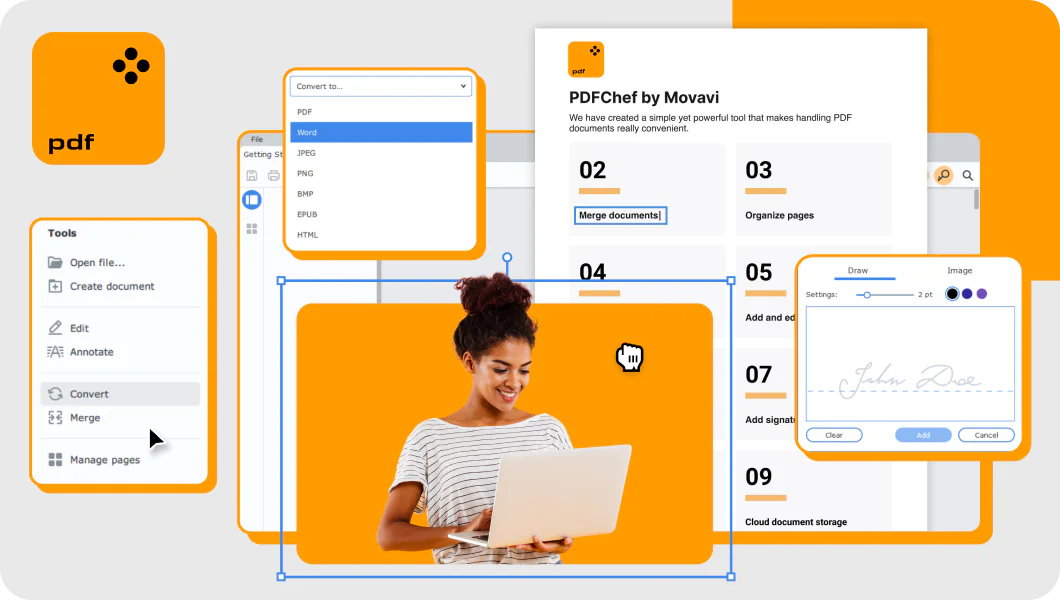
Join for how-to guides, speсial offers, and app tips!
1.5М+ users already subscribed to our newsletter