PDFChef by Movavi
Everything you need from PDF software!

List of Free PDF Form Fillers
If you fill out PDF forms frequently, you might have figured out that not every PDF-editing program lets you edit a form. Filling out forms by hand is time-consuming, so we’ve come up with a list of 10 best PDF form fillers. Read the article and choose the PDF editor that suits your needs.
Top 10 PDF fillers for Mac and Windows
Compatibility: Windows, Mac
PDFChef helps you with PDF-related tasks without risking the security of your information. This form-filling software supports both Windows and Mac and works as a PDF viewer, a PDF creator, a PDF editor, and a PDF converter. You can create documents, fill and sign PDFs, edit text, and convert PDF files into popular formats.
What you can do with PDFChef by Movavi:
Open, navigate, and print PDF documents
Add and edit text
Insert, crop, and resize an image in a PDF doc
Sign PDFs and email them with the signature
Combine files into a single PDF
Split a large PDF into smaller size files
Extract images from PDF files to JPG, PNG, and BMP
Convert JPG, PNG, BMP, and other images to PDF files
After a free 7-day trial, you can use the program as a free PDF reader. For more advanced tasks, PDFChef by Movavi offers affordable subscription plans (starting from $35.99).
Pros:
Loads of conversion options
The interface is clear even for beginners
Absolutely safe
Cons:
Only the trial version is free, after its expiration, you can use the program as a reader app
To get more information, read the reviews below:
How to fill in a PDF form with PDFChef by Movavi
Download, install, and run the program.
Click Open File, find and open your PDF form.
Hit the Edit button below your file’s name.
Click the Text button on the top and fill all the fields you need.
Sign the form if needed: hit the Signature button, draw a signature, then resize it and move to the appropriate place.
Use the floppy disc icon on the top-left corner of the program window to save the filled form. You’re done!
Compatibility: web-based
PDF Buddy is an online tool that lets you fill out forms quickly and without downloading any programs – all you need is a web browser.
Pros:
It’s an online tool, so you don’t have to download any software.
It’s easy to use.
Cons:
To use more advanced features, you need to log in to the website.
Here’s what G2 says about this tool:
Compatibility: Windows
PDF-XChange is a desktop program that lets you not only fill in PDF forms but also secure documents, add images to your PDFs, and customize your experience. For example, you can customize security options and even your toolbar. Another advantage is that you can choose the language of the app – English, Spanish, German, French, and many more. One of the disadvantages is that the interface is not so simple.
Pros:
The app has additional editing options.
It comes with inbuilt Optical Character Recognition (OCR). The program recognizes text in a scanned document and lets you edit it.
It’s customizable.
It’s available in many languages.
Cons:
The interface is a little too complex – it’s not easy to figure out this app.
It works on Windows only.
You can find more details at capterra.com:
Compatibility: Windows
PDFescape is another desktop app for Windows 7, 8, and 10. The program lets you fill out forms and work with other PDF files. It also offers a free online version that you can use to fill out forms without downloading the program.
Pros:
The app has an online tool that works as a free PDF form filler.
It lets you edit both PDF files and images.
Cons:
It works on Windows only.
If you need more information, consider reading the G2 reviews:
Compatibility: Windows
CutePDF Editor has two tools – a desktop program for Windows and an online tool that works in your browser. The online version lets you extract, rotate, and resize pages but doesn’t allow you to fill out forms. The paid desktop version has many more features and offers a free trial.
Pros:
The app has both a desktop and an online version.
Cons:
The desktop app works on Windows only.
The desktop app isn’t free.
The online app doesn’t have advanced features.
Here are the detailed reviews from G2 visitors:
Compatibility: Windows
Using PDFill, you can merge, split, and reorder pages, add watermarks, convert PDFs, fill out forms, and more – all of these functions are free. The only downside is that the program supports Windows only.
Pros:
The program offers many free features.
Cons:
PDFill doesn't support Mac.
The interface isn’t very polished.
You can find more details at capterra.com:
Compatibility: Windows, Mac
This program lets you edit various items – you can edit text, radio buttons, checkboxes, and more. It makes filling out forms easier. You can also export and import PDFs or import them as a PDF or XML file. Another great feature is an ability to secure documents – you can set a password to determine who has access to a PDF.
Pros:
You can fill out any type of form.
The app lets you protect PDFs with a password.
Cons:
The software doesn’t support Mac.
Compatibility: Windows
ApowerPDF is a desktop solution for many PDF-related tasks. It lets you edit, convert, sign, merge, and compress documents. You can also add watermarks and images. The program is paid, but it has a free trial.
Pros:
The program has many editing features.
The interface is simple.
Cons:
The app isn’t free.
For more information, check the FinancesOnline reviews:
Compatibility: Windows, Mac
iSkysoft is a desktop PDF editor that works on both PC and Mac. It can help you not only fill out forms but also create forms and sign them. You can also add notes, extract data from scanned documents, and protect PDFs with passwords. The only con is that the app is paid, but you still can try it for free.
Pros:
The program works on both Windows and Mac.
It lets you create, fill out, and sign forms.
Cons:
The app is paid.
This review by PCWorld gives more details:
Compatibility: Mac
PDF Form Filler is a program developed specifically for Mac. It lets you edit text, add images, checkmark buttons, and sign PDFs. The software offers a free trial.
Pros:
The program has a free trial, 30-day money-back guarantee, and a lifetime free update.
Cons:
The program works on Mac only.
It’s a paid application.
If you need to fill in a form, consider trying one of these programs. Any of them can help you with your task.
PDFChef by Movavi
PDF Buddy
PDF-XChange
PDFescape
CutePDF Editor
PDFill
VeryPDF PDF Form Filler
ApowerPDF
iSkysoft
PDF Form Filler for Mac
If you’re looking for an appropriate app to work with PDFs for free, check the list below. There, you will find short descriptions for some apps and a comparison table.
PDFChef by Movavi
Everything you need from PDF software!
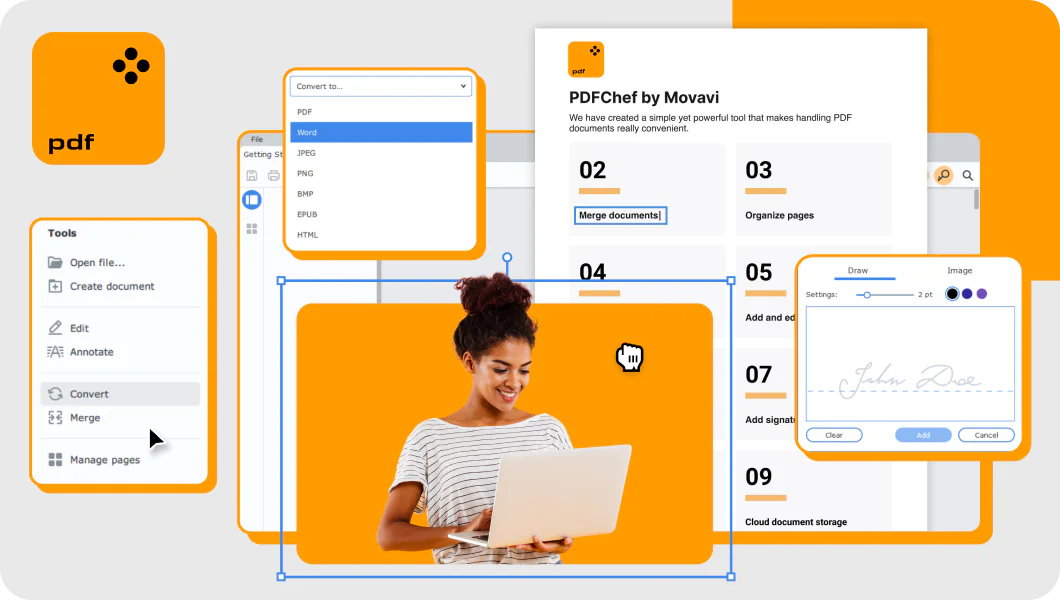
Join for how-to guides, speсial offers, and app tips!
1.5М+ users already subscribed to our newsletter